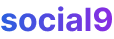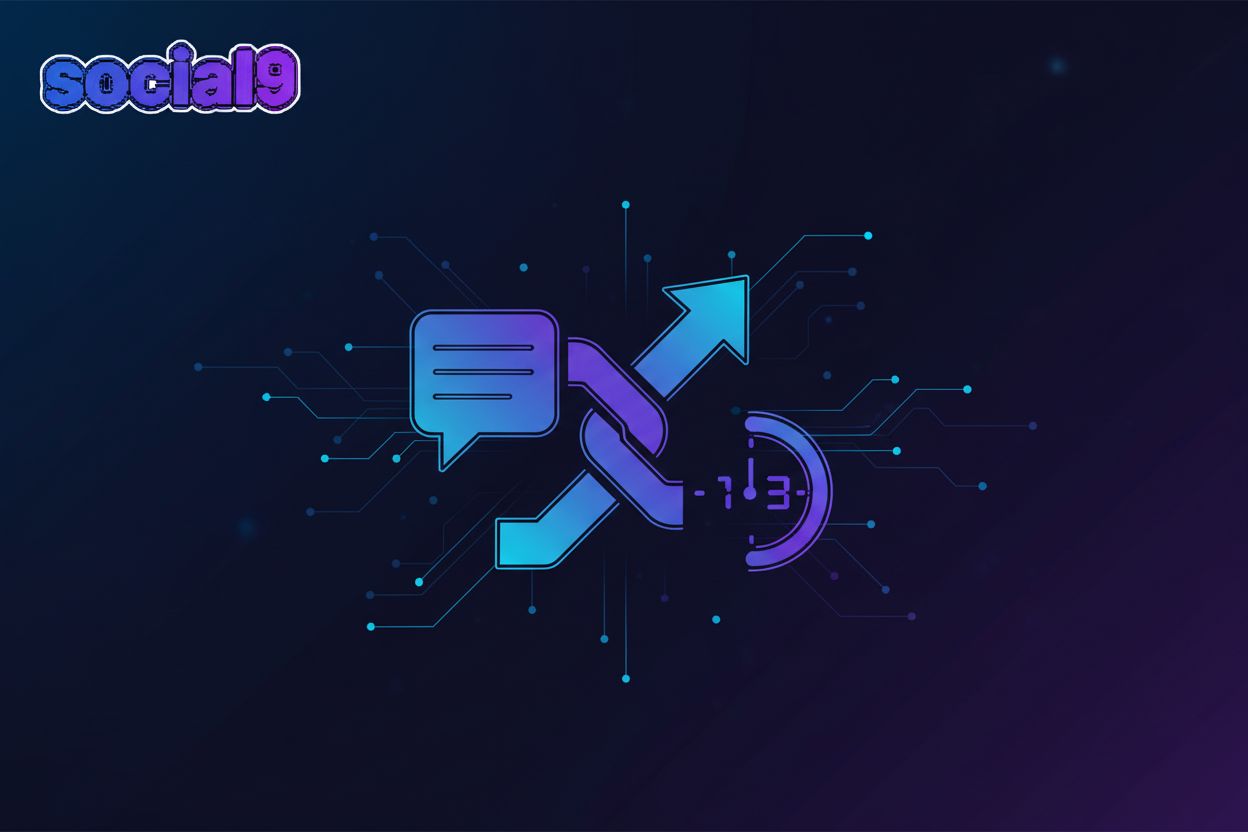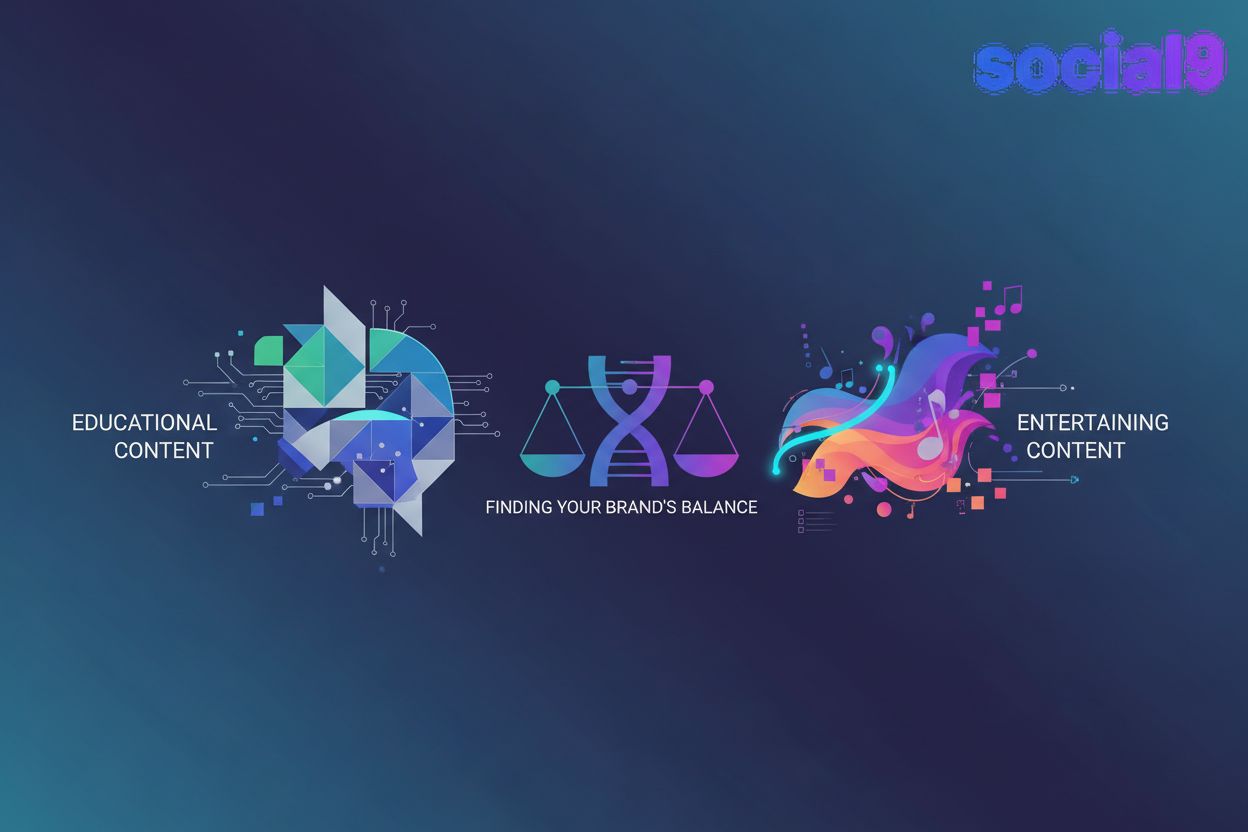Adding Social9 Widgets On HTML Website in Just 2 minutes
So, you wanna get Social9 up and running on your site? It's pretty neat 'cause it works with all sorts of pages and platforms. We'll show you how to do it manually with some code, but if you're using something like WordPress or Shopify, we've got guides for that too – just check out the links below!
What are Social9 Widgets Anyway?
Before we dive in, you might be wondering what these "social9 widgets" are. Basically, they're these cool little tools that add social sharing buttons, comment sections, and other neat social features right onto your website. They help people share your content and engage with you more easily.
Getting Social9 on Your Site: The Manual Way
After you sign up, you'll need to pop a little code snippet onto your website. This code is super important 'cause it's what makes all those social9 widgets show up. Think of it like the engine that powers everything. You gotta put this code on every single page where you want the widgets to appear, otherwise, they just won't show up.
Step 1: Grab Your Code Snippet
First things first, you gotta snag that code snippet. You can find it over in the Social9 Installation Tab.
This screenshot shows where you can find your unique Social9 code snippet.
Step 2: Paste the Code into Your Site’s HTML
Once you've got that code copied, you'll want to paste it into your website's HTML. The best spot is right before the closing </body> tag. Remember, you gotta add this code to every page where you want Social9 widgets to show up. If you don't, social9 widgets won't be rendered. Once the code is in place, you can configure your widgets from the **Dashboard), and your changes will automatically be reflected on your website.
Platform-Specific Integrations
We know not everyone wants to mess with HTML directly, so we've made it easier to integrate Social9 with popular platforms.
- WordPress: Instructions for WordPress Integration
- Shopify: Instructions for Shopify Integration
- Squarespace: Instructions for Squarespace Integration
- Wix: Instructions for Wix Integration
Just click the link for your platform and follow the simple steps!