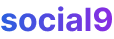WordPress website maintenance tips to keep your website running smoothly
Just like anything else, a WordPress website needs some TLC to keep it running smooth.
WordPress website maintenance is more than just plugins, it's about having a solid plan to keep things humming. We'll go over some tips to get your WordPress maintenance on the right track.
Some of these might be stuff you already know, so feel free to skip ahead to the bits you're not doing yet.
Update your site as soon as an Update arrives
Yeah, you know it, and you're probably doing it after every new release, but have you thought about automating it?
Leaving your plugins and WordPress core outdated can be risky for your website. With every new update, WordPress and plugin makers fix bugs, might add small changes, and tweak performance.
Now, about automation – it's good to update regularly, but what if you're an agency, managing hundreds of WordPress sites? Manually updating them all can be a real drag.
So, to automatically update WordPress core and plugins, do this:
To automatically update WordPress core, open the wp-config.php file in the root folder of your WordPress installation and add this line:
define('WP_AUTO_UPDATE_CORE', true);
Just to be safe, install the WP Downgrade plugin, which forces the WordPress update routine to install a specific WordPress release.
Use this plugin if your theme or plugin breaks after a core update.
To automatically update WordPress plugins, use the Automatic Plugin Updates plugin. It lets you control which plugins are excluded from automatic updates.
Use WP Rollback to go back to the previous version of a plugin.
Take regular Backups
These are lifesavers when things go wrong. Before you do any maintenance, back up your whole website, including the database.
With the rollback plugins mentioned earlier, the risk of damage is minimized, but in case of a hack or disaster, backups will save your website.
To ensure safety and quick action against any data backup emergencies, keep two backups on a server – one on the main server and another on a different server that isn't linked to any domain. This means a separate storage solution, not tied to your website's hosting.
Also, keep a few copies offline – one on a computer and another on an external hard drive.
Some WordPress backup plugins include:
Clean and Optimize your Database
When you first start using WordPress, the database is all neat and tidy, but as your site gets more visitors, junk values start piling up.
The database gets less organized due to post revisions, table overhead, spam comments, and installing new plugins. Along with useful data, temporary data is also generated, which is usually useless and gets stored in the database.
This really affects your website's performance and speed.
Some database cleanup and optimization plugins are:
Renew your SSL Certificate
We recently wrote a post on installing a free SSL certificate on a WordPress website. In that post, we mentioned that you have to renew your SSL certificate after 90 days.
If we don't renew our SSL, you'll see an error like "Your connection is not private" or a similar security warning in the browser. This happens because the browser can no longer verify the identity of your website, making visitors think it's potentially unsafe. It can scare users away and hurt your site's credibility.
See if there are dead ends on your site
404 pages are the dead ends of your website. Every URL that doesn't exist leads to a 404 page on your WordPress website.
The URL might be linked from your website or externally from another site. You can manage broken internal links, but controlling external broken inbound links is a bit harder.
You'll have to contact the owner to get the link corrected or removed.
As a solution, you can create an optimized 404 page or use a 301 redirect (permanent redirect) that sends visitors from dead links to a new destination or your homepage.
You can use Google Analytics or Google Search Console to monitor your 404 pages and also use a Redirection plugin to redirect dead links the easiest way.
Similarly, you can check dead outbound links on your site using the Broken Link Checker plugin.
Broken links, whether they're outbound or result in a 404 page on your site, are bad for user experience and also for seo – though maybe to a lesser extent. They can impact seo because search engines might see them as a sign of a poorly maintained site, affecting how they crawl your pages and pass link equity. So, keep them in check regularly.
Keep website speed in check
You've probably implemented speed optimization solutions already, but let me tell you, it's not a one-time thing. Keep an eye on your website speed, including your page speed.
Randomly pick a day or month to perform a speed check using GT Metrix or Google Page Speed Insights or any other website speed checking tool.
Clear Cache
You just finished reading about optimizing the database, and now I'm asking you to clear the cache? This cache is generated by caching plugins like Autoptimize, W3 Total Cache, WP Rocket, or Cloudflare.
The plugins mentioned above create cache on the server or their own server to optimize website performance.
It's recommended to manually check for cache so that a new cache can be rebuilt and served to visitors. Sometimes, the site might be updated, but the cache still holds old changes.
To clear cache, usually, you'll find a "Clear Cache" or "Purge Cache" button within the plugin's settings area in your WordPress dashboard. Just click it, and the cache will be cleared.
So, these are the important tips for WordPress website maintenance that should be followed regularly to keep your WordPress website running smoothly.
If you have any additions or experiences to share, feel free to comment.