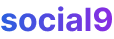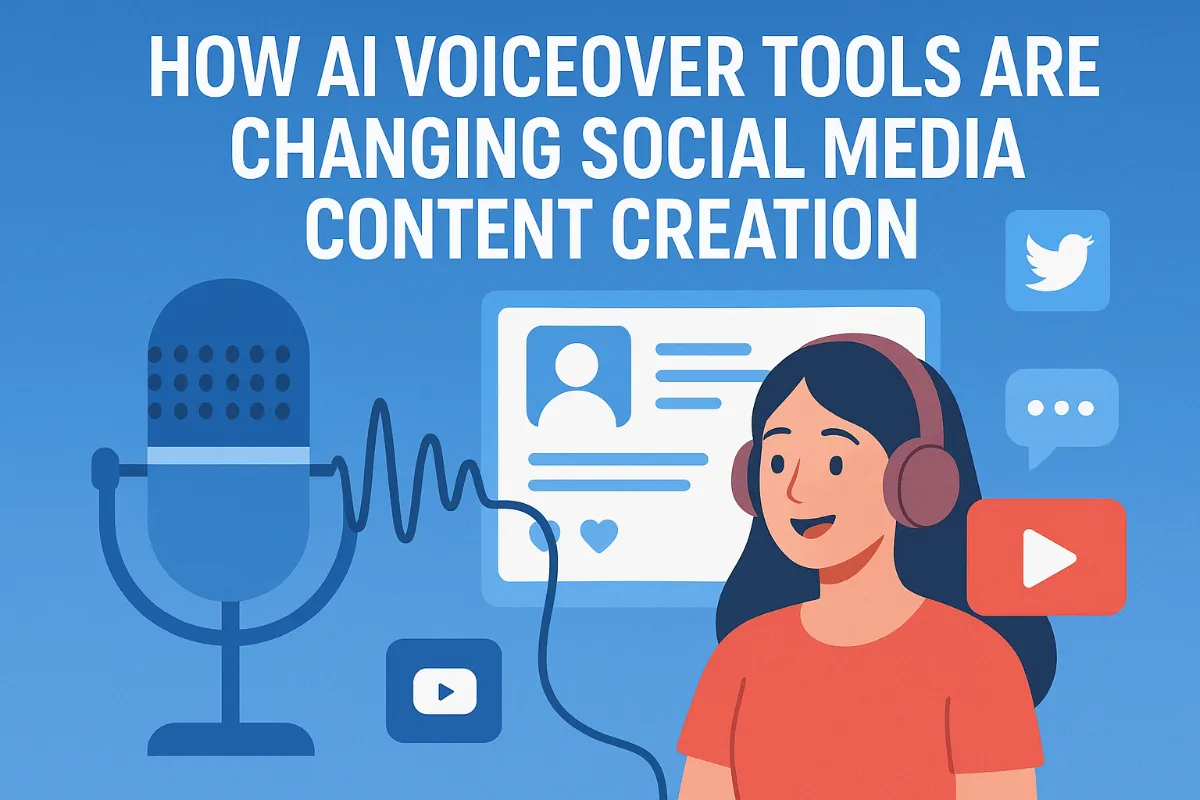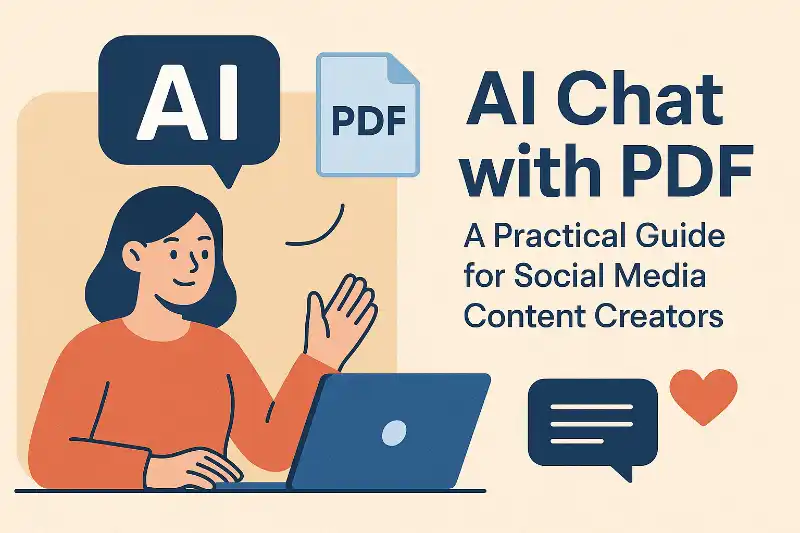11 Online Graphic Design Tools for Visual Storytelling and to create an image on Social Media (Update 2020)
Do you think adding visuals really makes your social media content better? And are you looking for some simple, cheap ways to make your content more creative?
Visuals add a lot of value to social media. They grab attention, make your brand more memorable, and help get your message across clearer. But if using Photoshop boggles your mind, and you don't want to spend a fortune hiring a designer on a tight budget, we've compiled a list of user-friendly and budget-friendly online tools that can help you create stunning visuals.
1. Canva: Tool to Create Awesome Graphics!
It's my go-to tool for graphics because I can whip up invitations, business cards, posters, presentations, and tons of other graphic stuff for free. Canva even helps you create cover photos and featured images for your Facebook page and blog posts. You can also upload images from your computer or Facebook page (you'll need to log in with your Facebook account).
Note: Some images from Canva's stock library will cost you $1.
Canva also lets you collaborate with others, so you can share or modify your images with other people in Canva.
Pricing Model: Freemium (Free with paid elements and subscriptions for premium features).
2. PicMonkey: Transform your Good Photos into Glorious Ones!
You can pick and add font types, special effects, and frames with Picmonkey. You can easily edit your images by cropping, resizing, and adding comments with this online graphic design software. It has both a free and a paid version. The paid version has more photo effects and frames. So, you can create buttons and banners for your social accounts using Picmonkey.
Pricing Model: Freemium (Offers a free trial and paid subscription plans).
3. Jing: The perfect tool to Capture your Screen
Jing is a tool that helps you make collages for tutorials. It lets you take screenshots and draw attention to specific parts of an image. Jing is a great image editing app when you need to snap something or jot down notes on your web pages. Jing also supports video capturing, and you can quickly share movies and images through it. Its primary use for social media is creating annotated screenshots for tutorials or quick visual explanations.
Pricing Model: Free.
4. Infogr.am: Handy tool to come Up with the Best Infographics
You can use Infogr.am to show numbers and statistics in an interesting way using graphs and charts. This web app works great for blog posts that are packed with data and research. Infogr.am has a bunch of nice graphs and charts in its database. It lets you edit charts and graphs right in the app. Pick your favorite graph and edit it with your content. It's a really efficient way to present your research and add value to your content.
Pricing Model: Freemium (Offers free and paid plans).
5. Smush.it: Compress Heavy Images without Loosing Quality
We all need eye-catching images to draw readers in, but too many images can make your pages load slowly, which ruins the user experience. A delay of even one second in page response can reduce conversions by 7%. Smush.it can fix that. It compresses your uploaded images without sacrificing quality. The tool is also available as a WordPress plugin.
Pricing Model: Free (primarily as a WordPress plugin).
6. Over by GoDaddy: Embed Text on Images with Over
You can embed text onto images using Over. This app, available for both Android and iOS, helps you add colors, fonts, and text of your choice to your selected picture.
Pricing Model: Freemium (Offers free and paid versions).
7. Pattern Library: Prepare Collages for Blog Posts
Pattern Library is a cool tool if you want repeating patterns for backgrounds on your blog posts. You can customize picture sizes and create great collages. All you need is a good eye for design. It offers a variety of seamless patterns that can be used as backgrounds for graphics, adding a unique texture or visual interest.
Pricing Model: Free.
8. Pixlr: Provide Effects to your Images
Pixlr is a great tool for editing photos and is available in all three versions: desktop app, mobile app (iOS and Android), and web app.
The app helps you add borders, text, filters, layers, and effects to your pictures. The interface might look like tools like Gimp or Photoshop, but Pixlr is super easy to use with simple drag-and-drop features.
You can quickly polish your photos with one click using Pixlr Express.
Pricing Model: Freemium (Offers free and paid subscription plans).
9. The Noun Project: Get Icons that suit your posts
It's a smart move to add icons to your blog posts. The Noun Project is the perfect tool for finding icons for any keyword. Just type your keywords into the search box.
Cost of a single icon: $1.99
Monthly subscription: $9.99 (unlimited access to icons)
Pricing Model: Freemium (Free with attribution, paid for no attribution and unlimited downloads).
10. Blurgrounds – Simple, beautiful blurred backgrounds
An offering from Inspiration Hunt, this set of 120 blurred backgrounds—free to download and use—comes in a huge range of colors and styles. These blurred backgrounds are great for creating subtle yet effective backdrops for text overlays, call-to-action buttons, or even as a soft focus element behind key graphics in your social media posts.
Pricing Model: Free.
11. Recite – Create images from quotes
Some of our most shared content suggestions and most popular social updates are quotes. You can take quotes to the next level by creating images from them. At Recite, simply enter your quote into the editor on the homepage, and choose a layout from the long list of templates.
The end result can be something like this:
Additional tools to create images from text:
- Quozio
- Pinstamatic
- Pinwords
Pricing Model: Free.
Bonus: Stock photos – We've compiled a list of over 50 free image sources, including these favorites:
You may find yourself needing some free imagery to use as well. We came up with an extensive list—more than 50 options—of free image sources where you can find professional images for free. A few of my favorites:
The Bonus Tip: How I created the featured image for this blog post using Canva!
This is a demonstration of how the featured image for this specific blog post was created using Canva.
Step 1: First, I logged into my Canva account and picked the right size for the image. Canva provides various default templates for common social media formats, like Instagram posts, Facebook covers, Pinterest pins, and more. You can also customize the image dimensions if needed.
Step 2: After specifying the dimensions, the next step is to choose a background. Canva provides various backgrounds (both free and paid ones), but you can also upload your own image for the background. I uploaded my background here and made it a little transparent.
Step 3: Now it’s time to use Canva for its other design elements, like adding some graphics here to make it look fancy.
Step 4: Finally, I added the title to my image by picking a suitable text format.
Step 5: And here is our final image!
Thomas Watson Jr. once said, “Good design is good business.”
Creating stunning images for your social media content used to be a real headache. But now, you can easily create the designs you want with these online tools. And with visual storytelling becoming so popular in content strategy, including graphics in your content is a must-do strategy. By leveraging these user-friendly and cost-effective tools, you can significantly enhance your social media presence with professional-looking visuals.