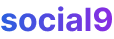How to Make Your Blogger Site Look Like a Professional: 7 tips to Customize Blogger
So, you're a blogger and you wanna make your blog look all professional, right? Well, good news! You can totally make your Blogger site look like a slick website, and it's not as hard as you might think. I'm gonna walk you through some easy tips to get it done.
Blogging with Blogger
When most people think about blogging platforms, WordPress probably pops into their head first. And yeah, it's super popular – like, at least 37 million websites use it.
But, let's be real, sometimes WordPress.org can feel a bit much. For some folks, it's just not the super-user-friendly setup they're looking for.
That's where Blogger comes in! It's a really straightforward alternative. Getting started is a breeze – you can sign up and start writing your content pretty much right away.
Plus, Blogger's owned by Google, which is pretty cool. It means it plays nice with other Google stuff like Gmail and Google Drive. Your photos? They're chillin' in Google Photos. And the best part? You don't gotta pay for hosting. Google handles all that. Security's covered too, so you don't have to sweat it. And you get a ton of features for free!
The only little hiccup with Blogger is its look. It's kinda plain and simple by default. But hey, that's where the fun customization comes in.
To jazz up your Blogger site's look, just head to your dashboard, go to Theme, and click Customize.
Blogger will take you to the theme section. Look for Advance, scroll down, and click Add CSS. You can pop in your custom code there and hit Apply to Blog. Easy peasy.
Don't stress about writing CSS from scratch. There are tons of free CSS themes for Blogger floating around online. A quick Google search will help you find something you dig.
If you need a simple platform for a professional website without all the bells and whistles, Blogger is a solid choice.
Here are some steps to help you create a professional-looking website using Blogger:
1. Get Your Own Domain Name
When you first sign up for Blogger, you get a web address that looks something like yourblogname.blogspot.com. Using that blogspot.com subdomain just doesn't scream "professional," you know? It kinda says you're not really invested. So, ditching that subdomain is a good move.
You can do this by buying your own domain name from a registrar. Hostinger is one option, but there are plenty of others out there. Just check if your desired domain is available, snag it, and you're good to go.
To connect your new domain, go to Settings -> Basic on your Blogger dashboard. You'll find the domain settings under the Publishing section.
Click Set up a third-party URL for your blog, and Blogger will let you enter your custom domain. Hit Save when you're done.
2. Create Your Own Logo and Favicon
A logo is key for your brand and identity. It should represent your vision and mission. A good logo helps you stand out.
You can make a logo without spending any cash. Tools like Zyro Logo Maker are totally free, or you could try SoThink Logo Maker Professional for a 30-day free trial.
Once you've got your logo, you can put it wherever you want. But there's one place it has to go – that's the favicon.
A favicon is that tiny icon you see next to your website's name in the browser tab. It's a small detail, but it shows you care about your site's appearance and helps it not get lost in a sea of tabs.
Your favicon file should be pretty small, ideally between 50 KB and 100 KB.
Adding a favicon is super simple. Go to the Layout section on your Blogger dashboard. You'll see the Favicon option near the top. Click Edit in the Favicon section.
Blogger will open a new tab. Upload the icon you want to use. After clicking Save, Blogger will refresh, and your favicon should show up. Make sure your logo is resized and saved in a format like .ico or .png to be used as your favicon.
3. Customize Your Template
Think of a template as Blogger's version of WordPress themes – it dictates how your website looks.
Blogger comes with default themes, but they're pretty basic. You'll definitely want to tweak it to make it your own. Your template's colors, layout, and overall style reflect your professionalism. A unique template makes you more memorable.
And don't forget about usability! Make sure people can navigate your site easily without getting confused.
You can find Blogger templates on sites like Blogger Templates, WebLyb, Colorlib, and Theme Forest. There are free and paid options available.
You can edit your template using CSS or HTML. Since I briefly mentioned CSS earlier, let's focus on editing through HTML.
Go to the Theme section, then click Edit HTML. Blogger will give you a space to paste your HTML code. Once you're done, hit Save Theme.
4. Add Essential Pages
Now that your site's layout and favicon are sorted, it's time to think about pages.
Blogger lets you add up to 20 menus under your header, which is handy for creating static pages. For a professional website, you'll want a few key pages.
You should definitely have:
- Home: This is your main page, what visitors see first.
- About: Introduce your brand, your mission, and yourself. If it's personal branding, tell your story.
- FAQ (Frequently Asked Questions): Answer common questions users might have.
- Contact: Give people a way to reach you if their questions aren't on the FAQ.
You can also add other pages relevant to your niche. A designer might add a "Portfolio," and a writer could have a "Stories List." Just make sure they fit your focus.
To add a page, go to the Pages section. Write your content, then hit Publish.
You can link to these pages in a few places: the top menu, the left sidebar, or the right sidebar.
For the top menu, click Edit in the Top Menu section and tick the pages you want to display.
To add pages to your sidebars, click Add a Gadget.
A pop-up window will appear. Press Page, then tick the pages you want. Click Save, and you're done!
5. Incorporate Useful Features
Blogger has other cool features you can use, like AdSense, subscription links, and various gadgets available in the layout section.
If you plan to sell stuff, you can add a PayPal button. PayPal offers different button types that you can paste into the HTML/JavaScript gadget within Blogger's layout settings.
If you have social media profiles for your website, you can add buttons that link directly to them. Some services, like POWr, offer automatic social media widgets.
Just remember not to go overboard with widgets. Keep your site clean and fast.
6. Optimize Your Site for Mobile Devices
People don't just browse the web on computers anymore. Mobile internet usage is constantly growing, so having a responsive design is a must for any professional content creator.
Responsive design means your site looks and works great on any screen size, from a big desktop monitor to a small smartphone.
Luckily, Blogger has a dedicated section for mobile layouts. It's under the Theme settings. Click the little wheel icon under Mobile to adjust your mobile theme.
7. Use Custom Sharing Buttons and Track Analytics
Social sharing buttons are great for driving traffic to your website. You put a lot of effort into creating awesome content, and sharing buttons make it easy for your visitors to spread the word.
You can use custom sharing buttons, like those from Social9. They let you customize the buttons to match your theme and offer analytics so you can track your site's performance.
Installing them is usually a one-click process. For installation details, check out their documentation.
And that's pretty much it!
Congrats, you've made it! You can totally create a professional-looking website with Blogger. Its integration with Google gives you tons of features, and it's generally easier to set up and master than other platforms.
If you're looking to build a professional website, why not get started now? Hope these tips help you on your journey!