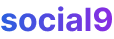A Complete SEO Guide To Optimize Your Magento Site
When you look for the most SEO friendly CMS platforms available in the industry, surely nothing can beat WordPress in this race. (Why WordPress Is Still the Best CMS for SEO in 2025 - 253 Media)(Die Hard WP Fan here!). Even though WordPress has its own significance in blogging and eCommerce, we cannot simply overlook the presence of other platforms like Magento. (Magento vs. WordPress: Which Is Best For Your Business?)
They have very strong foot in the industry especially in eCommerce. (Ecommerce (Learn About the Evolution of Online Shopping)) Here our prime focus would be Magento which has a wide range of SEO features, easily configured directly from its admin panel only. We're focusing on Magento because it's particularly well-suited for larger e-commerce operations, offering robust capabilities for managing complex product catalogs and extensive site structures, which are crucial for effective SEO at scale.
This complete guide will let you know every small aspect of SEO, one can easily cover to make a Magento store completely SEO friendly. Just log into your Magento store’s admin panel and let’s get stuck in.
Magento store configuration- Header settings:
When setting up a website, your Magento store already has default title and meta description. Obviously you need to edit it to make your Magento SEO friendly. Follow this path to make your desired changes:
System > configuration > Design > HTML Head.
Here you will find some basic fallback settings that you can use for SEO purpose.
- First set up a favicon of your own. Although, it doesn’t affect your SEO but definitely Magento Standard favicon won’t look great.
- Next there comes Default Title, Default description and Default Robots field.
- Default Title: Put your brand’s name/tagline.
- Default Description: Add a little bit information about your site in this field.
- Default Robots: Must be set to Index, Follow if your store is live. Must be Set to NoIndex, NoFollow, if your store is in development.
Note: Don’t forget to Switch it to Follow, Index once you go live, otherwise search engines will ignore you. Leaving it on 'NoIndex, NoFollow' during development prevents unfinished or test pages from being indexed by search engines, which could harm your site's overall search ranking.
Optimizing Magento store Config Well
Meta keywords are no more in use for many of the search engines today, it is totally up to you whether you want to add some or not. They've lost their SEO significance mainly because they were easily spammed and manipulated. You can simply put your store’s name as a fallback setting. To configure this fallback, navigate to System > Configuration > Design > HTML Head.
** Optimizing Magento product tags: **
Well if you really want your site to rank higher in SERPs, the importance of meta tags can not be overestimated. To optimize your specific product at your online store login to your admin panel and go to Catalog > Manage Products.
- Find the product you want to edit and click on the “edit” link on the right side of the row.
- A product editing form will appear where you can edit general information regarding your product under “General” tab like name, description, short description and others.
- For updating Magento meta information of a product go to “Meta Information” tab and add meta title, meta description and meta keywords there.
Optimizing Magento store URL for SEO:
SEO friendly Urls is for sure an important factor for ensuring a higher rank in search engine results. An ideal form of a SEO friendly url should be like: www.example.com/category-keyword/product-name (You can add your primary keyword in place of product name).
Such kind of URls help users to find their desired products and services directly. In Magento, you can create such SEO friendly URLs in just few steps. But before you begin I suggest you to backup your data as a safety measure.
First we will remove the extra “index.php” string that is appearing in your base URL. Removing 'index.php' makes your URLs cleaner and more user-friendly, and it helps prevent potential duplicate content issues if search engines index URLs with and without it. And to do this:
Step 1: Go to System > Configuration > Web
Here you will find a list of options but you need to stick with URL Options and Search Engine Optimization sections.
Step 2: Set Auto-Redirect to Base URL to Yes (301 Moved Permanently) which will automatically redirect Magento to your base URL.
Step 3: Now set Use Web Server Rewrites to Yes in order to remove index.php string from the base URL.
When we carry out these changes, we should also enable Magento canonical URLs. This is a crucial step to ensure search engines recognize only one definitive version of your URL, preventing duplicate content issues that can arise from having multiple URL variations. To do this go to:
System > configuration > catalog > search engine optimization
Again you will get a big list of options here. Don’t panic I’ll explain them one by one.
- Auto Generated Site Map: As you know sitemaps are to inform search engines about the pages available for crawling. Set this option to enable and Magento will create two pages on your site that direct search engine crawlers through your site and to the most important pages.
- Popular Search Terms: Set it to Enable and allow your pages to display your most popular search terms.
- Product URL Suffix: This is the suffix added at the end of your product url. Leave it as it is (.html).
- Category URL Suffix: Same as Product URL Suffix but it is added at the end of your category URL. Keep it as it is (.html).
- Use Categories Path for Product URLs: To make your URLs look like yourdomain.com/category-name/product-page.html set this option to Enable. But I would recommend to set it to NO. As if a product belongs to multiple categories then the same product will be called by multiple URLs which is not at all SEO friendly (Remember Canonical issues). This happens because Magento, by default, can create a unique URL for a product based on each category it's assigned to. Disabling this setting ensures that a product always has a single, consistent URL, regardless of how many categories it appears in, thus avoiding canonicalization problems. So it is better to ignore category name from the URLs especially for larger e-commerce stores.
- Create Permanent Redirect for URLs if URL Key Changed: If set to “Yes”, this will automatically redirects any page on your store if there is any change in their URL identifiers/keys.
- Page Title Separator: This field is to enter a character that separates the page titles at the front-end of your Magento Store. Either make it a vertical pipe (|) or leave it as a hyphen (-).
- Use Canonical Link Meta Tag for categories: Set this option to “Yes” to automatically add “canonical” tag in your HTML code of your category page. This would display only the main version of your category page.
- Use Canonical Link Meta Tag for Products: It is mandatory to make it “Enable” if you set the above option (Canonical Link Meta Tag for categories) “Yes”. So that only one version of your product page will appear.
Magento Image Optimization:
If you want your site loads really fast then the very first thing you need to do is to optimize your images. To do this, Go to Catalog > Manage Products. Now select the product where you want to add an image and click on its “Edit” link.
Add proper name including a keyword to describe your product/category image to search engines. Instead of using generic image names like “product1.jpg”, use some relevant name providing information about that image. You can add this alt text in the "Image Alt" field within the "Images and Videos" tab of the product editing form.
Magento Page Speed Optimization:
“Slow site= Slow sales", obvious in every aspect. When a site responds too slow, visitors don’t spend much time on that site that fundamentally leads you to less sales. Hence it is essential to ensure that your Magento store performs optimally. And for this You need to perform some minor changes in your Magento store configurations.
1. Magento store configuration| Merging Javascript and CSS files:
To speed up the performance Magento would need to make less connections with the Web Server to make less downloads at your Magento store. Minifying and merging your JavaScript files and CSS files is one of them. To do this navigate to System > Configuration > Advanced > Developer.
Set “merge files” options to “Yes” under both “JavaScript” and “CSS” settings. Now press “Save Config” to enable these changes.
2. Magento store configuration| Use Flat catalogs:
For better flexibility and efficiency Magento stores data across multiple database tables. But when web pages are being served, data extraction from these multiple tables consumes more time. Here “Use Flat catalog option” helps you to deliver more responsive, fast and user-friendly experience. This option will create a single “flat table” that aggregates the data scattered across multiple database tables. This aggregation reduces the number of database read operations, making page loading significantly faster.
To enable this feature in your Magento store, navigate to System > configuration > catalog > catalog. Here under the “Frontend” section set both “Use Flat catalog category” and “Use flat catalog products” to “Yes”.
Apart from these default fallback settings you can use several Magento extension to speedup your site performance. Here I would pick “Google Page Speed Optimizer” among several other options. It offers:
- Automatic compression of product images.
- Javascript minification.
- Css minification.
- Automatic flush page cache by adding timestamp to CSS and JS files.
- Moves JS to footer for fast page rendering.
- Adds minification errors to log.
Magento XML sitemap generation:
Sitemap is probably the most important asset of a website when it comes to SEO. And as you would expect Magento has an in built Sitemap generator to guide search engine crawlers through your website. Magento automatically keeps your sitemap up to date and make necessary changes whenever desired. This automatic updating is handled by Magento's cron job functionality. To enable this go to:
System > Configuration > catalog > Google Sitemap
Here click on the “Add Sitemap” button to create your first Magento Sitemap. You are prompted to ask some basic details regarding your first Sitemap such as “Name” of the file and ”path”. I would recommend following details to add in these fields.
Filename: sitemap.xml
Path: /
Click save and your first sitemap is generated.
Optimizing Magento Google Sitemap:
Once you have created your XML sitemap it is important to set up it automatically to keep it updated every time. To keep it fresh all the time go through the following path: System > configuration > catalog > Google Sitemap.
Here at this dashboard, you can customize almost everything depending upon your requirements. Add different frequencies and priorities for different types of pages. For this article, I am assuming the category section the most important page of your entire website as it houses all your products. Hence it needs to be updated more often. Next, I would prioritize product page. Product pages are those specific pages of your site that people want to hit if they are looking for a specific product. And then there comes your CMS pages that cover low priority information like terms and condition, shipping details, privacy policy and others.
Hence as per the above example set frequencies and priorities as follows:
For Category options: Set Frequency to “Daily” and Priority to “1”.
For Product options: Set Frequency to “Daily” and Priority to “0.5”.
For CMS Page options: Set Frequency to “Weekly” and Priority to “0.25”.
To assign these settings, within the System > Configuration > Catalog > Google Sitemap section, you'll find options to configure the sitemap generation. For each type of content (categories, products, CMS pages), you can specify the frequency and priority. The general settings at the bottom of this page control how often the entire sitemap file is regenerated and at what time.
Along with all these options there are some general settings that can be configured too. This include how often your sitemap file should be updated , at what time of the day it should be updated and where you should contact if something goes wrong.
Note: For general settings to work, it is needed to ensure your Magento Cron works correctly.
Adding your sitemap to your Google Webmaster Tool:
When your sitemap file is ready, submit it to Google Webmaster Tool (You can also head over it to Yahoo, Bing and other search engines as well, but for now stick to Google only.)
To add your sitemap to Google Webmaster tool follow these simple tips:
- Log into your Google webmaster Tools account.
- At the Dashboard click on “sitemaps”.
- At the top right corner click on the Red button labeled as “Add/Test sitemap”.
- Now you need to enter the path of your sitemap file that you have specified at your Magento store in the given text box. It will be something like ”sitemaps/sitemap.xml”. This path is relative to your website's root directory.
- Before submitting a sitemap it is wise to test it for error. So click on “Test Sitemap”.
- Now click on “Submit sitemap” to complete the submission of your sitemap to Google.
Adding Google Analytics code to your Magento e-commerce Store:
Addition of Google analytics code in your Magento eCommerce store is pretty much straightforward. To add Google Analytics track code in your e-store first head over to http://analytics.google.com and login to your account. Make sure your eCommerce tracking is turned on.
Now come back to your Magento store go to:
System > configuration > Sales > Google API > Google Analytics.
Magento makes it really easy to insert Google analytics code just set:
- Set “Enable” to “Yes”.
- Copy your Web Property ID (it looks like UA-XXXXX-Y) from your Google Analytics admin panel.
- And paste it to “Account number” field.
Magento Schema definition:
Rich snippets or schemas allows you to specify how your Magento store should be displayed in the search engine result pages and also provides a more specific idea about the content on each page. Displaying Star Ratings and prices of products is another great feature of these Magento rich snippets.
Simply they give your site highest exposure in the organic search results. Basically, Rich snippets are a form of microdata that provides information to search engine crawlers so that searchers can understand what values a website is offering without having to click on the results.
To make this workout you first need to add some microdata to your product page. You can include minimum information like name, price, offers and ratings in your microdata. For any of this to work you need to set up Schema.org tags on your simple product page. For this article we’ll be adding Product and aggregate rating schemas. So let’s start our learning:
1. Implementation of Product schema:
- Open file “app/design/frontend/[package]/[theme]/template/catalog/product/view.phtml”
- Do the below changes.
Change:
<h1 class="product-name"><?php echo $_product->getName() ?></h1>
To:
<h1 itemprop="name" class="product-name"><?php echo $_product->getName() ?></h1>
Next tag product description in your micro data by making following changes in the same file.
Change:
<div class="short-description">
<div class="std">
<?php echo $_product->getShortDescription() ?>
</div>
</div>
To:
<div itemprop="description" class="short-description">
<div class="std">
<?php echo $_product->getShortDescription() ?>
</div>
</div>
Here's how to add price and offer information:
Change:
<p class="special-price">
<span class="price"><?php echo $this->getPriceHtml($_product) ?></span>
</p>
To:
<p itemprop="offers" itemscope itemtype="http://schema.org/Offer" class="special-price">
<span itemprop="price" class="price"><?php echo $this->getPriceHtml($_product) ?></span>
<meta itemprop="priceCurrency" content="<?php echo $this->getCurrencyCode() ?>"/>
</p>
And if you want to include the product image:
<img itemprop="image" src="<?php echo $this->helper('catalog/image')->init($_product, 'small_image')->resize(265, 265); ?>" alt="<?php echo $this->htmlEscape($_product->getName()) ?>" />
2. Implementing aggregate rating schema:
Aggregate schema will only be displayed if your Magento store supports review functionality.
Go to the file:
app/design/frontend/[package]/[theme]/template/review/helper/summary.phtml
And, make the following changes:
Change:
<?php if ($this->getReviewsCount() > 0): ?>
<div class="ratings">
<div class="rating-box">
<div class="rating" style="width:<?php echo $this->getStarRating($_product) ?>%;"></div>
</div>
</div>
<?php endif; ?>
To:
<?php if ($this->getReviewsCount() > 0): ?>
<div itemprop="aggregateRating" itemscope itemtype="http://schema.org/AggregateRating" class="ratings">
<meta itemprop="ratingValue" content="<?php echo $this->getRatingSummary($_product) ?>" />
<meta itemprop="reviewCount" content="<?php echo $this->getReviewsCount() ?>" />
<meta itemprop="bestRating" content="5" />
<meta itemprop="worstRating" content="1" />
<div class="rating-box">
<div class="rating" style="width:<?php echo $this->getStarRating($_product) ?>%;"></div>
</div>
</div>
<?php endif; ?>
The above code will set 0 to 5 average ratings for your product.
Hence this is how you can add Rich information to your products that dramatically increases your sales.
Magento being a huge platform is a bit complex to understand but I hope this article has managed to shed some lights on the topic. Share your queries with us and let us know advanced Magento SEO extensions in the comment box below.