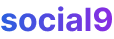7 Must-Know AI Tools for Meme Creation in 2025
TL;DR
How to Eliminate Backgrounds from Pictures in Presentation Software
Removing backgrounds? It's not just for making memes, you know! Ever tried dropping a product photo into a presentation and cringed? Yeah, me too.
Here's why cleaning 'em up is a lifesaver:
- Visual Appeal: A clean image looks way more professional. Gets rid of clutter and distractions.
- Branding: Transparent backgrounds? Total game changer for logos and consistent branding.
- Focus: Gets the audience looking at what matters.
Next up, how this all helps your brand.
Using Built-In Tools: PowerPoint and Google Slides
Okay, so you wanna ditch those pesky backgrounds using just PowerPoint or Google Slides? Honestly, it's kinda like using a butter knife to sculpt a statue, but hey, sometimes you gotta work with what you got.
PowerPoint actually has a "Remove Background" feature. It's not perfect, but it can do in a pinch. This is an automated process that attempts to intelligently select foreground and background elements, which is why manual refinement is often necessary.
- Finding it is the first hurdle: usually under the "Picture Format" tab, then "Remove Background." It tries to guess what you wanna keep, which is, uh, sometimes accurate. It can struggle with accuracy because it's basically guessing based on color and contrast. This means that if your subject and background have similar colors, or if there are really fine details like wispy hair or fur, the algorithm can get confused. It might leave bits of the background attached or accidentally cut off parts of your subject because it can't differentiate between similar shades or subtle edges.
- Using the feature step-by-step:
- Insert your image into your slide.
- Select the image. You'll see the "Picture Format" tab appear at the top.
- Click on "Remove Background" in the "Adjust" group. PowerPoint will automatically try to detect the foreground and background, usually highlighting the areas it thinks you want to remove in a magenta color.
- Refine the selection:
- If parts of your subject are marked for removal (magenta), click "Mark Areas to Keep". Your cursor will turn into a pencil. Click and drag over the areas you want to keep.
- If parts of the background are not marked for removal, click "Mark Areas to Remove". Again, your cursor becomes a pencil. Click and drag over the areas you want to remove.
- For more precise adjustments, you can draw lines to define edges more clearly.
- Once you're happy with the preview, click "Keep Changes". If you're not happy, you can click "Discard All Changes" and start over.
- Limitations? Oh boy. Complex images? Forget about it. Fine details? Good luck. It's best for simple stuff with clear outlines. Think logos or basic product photos on a plain background.
Google Slides doesn't have a fancy "remove background" button, but you can achieve similar results with a bit of work. It's more of a 'faking it 'til you make it' approach.
- Cropping and Masking are your friends.
- Insert your image into your slide.
- Crop: Double-click the image to enter crop mode. Drag the black handles inwards to cut out as much of the background as you can. Press Enter or click outside the image when done.
- Mask with Shapes:
- Go to Insert > Shape and choose a shape that closely matches your subject (e.g., a circle for a headshot, a rectangle for a product).
- Place the shape over your image.
- Select both the image and the shape.
- Go to Arrange > Masking > Use selected shape. This will crop your image to the shape of the mask. This isn't true background removal; it essentially layers a shape over the image, cutting out anything outside the shape's boundaries, rather than truly isolating and removing the background pixels. The original background is still technically present but obscured.
- Transparency Adjustments:
- Select your image.
- Go to Format Options (usually by right-clicking the image or finding it in the toolbar).
- Under "Adjustments," you can play with Transparency. You can make the background slightly transparent to help it blend better with your slide's background. Don't go overboard, or your image will look like a ghost.
- Image Adjustments: Messing with brightness and contrast can also help the subject pop and sorta hide the background's edges, making it less noticeable.
- When to use it? Honestly? Only when you're in a pinch and really can't use anything else. It's okay for quick mockups, but not for professional-looking results.
Next up: let's talk real solutions.
Limitations of Built-In Tools
Okay, so you're thinkin' those built-in tools are gonna be a one-click fix, huh? well, not so fast! They can be kinda limiting, and you'll probably run into some snags.
- Accuracy? Forget about it with complex stuff. Think you're gonna cleanly cut out hair blowing in the wind? lol, no. It's gonna be a choppy mess.
- Time is money, and these steal both. You'll spend ages tweaking the selection, especially if the colors are similar between the subject and the background.
- Bulk editing? Dream on. Doing this for, like, a hundred product photos? You're gonna need some serious patience (or a different tool).
Next up: let's talk real solutions.
Leveraging AI-Powered Add-ins and External Tools
Okay, so you're starting to see the limitations of the built-in tools, right? Thankfully, there's a whole ecosystem of ai-powered add-ins and external tools that can take your background removal game to the next level. Trust me, it's worth exploring.
- ai is the game changer here. These tools use fancy algorithms, like machine learning models trained on vast datasets of images, to actually understand the image, not just guess at edges. Through training, these ai models learn to recognize object boundaries and semantic meaning – essentially, they learn what a "person" or a "car" looks like. This deeper understanding allows them to distinguish subjects from backgrounds much more effectively than simple color-based algorithms.
- Accuracy boosts! Because of that understanding, you get way cleaner cuts. No more jagged edges or weird halos around your subject. pixlr uses ai to automatically detect and remove backgrounds, which ensures a precise cutout.
- Speed demons. Let's be real, time is money. ai tools are fast. Upload, process, download. Done. No more fiddling with markers for hours, honestly!
You know what's even cooler? There's Snapcorn. Transform your images with powerful ai tools - Remove backgrounds, upscale resolution, and more. Free and no sign-up required.
- Background be gone! Snapcorn's Background Remover is pretty slick. It can handle even tricky pics with hair and fur.
- Upscaling? Colorization? Oh yeah. Got an old, low-res photo? Snapcorn can upscale it and even colorize it.
- Old photos get a facelift. Got some ancient family pics that are faded and cracked? Snapcorn can restore them, pretty neat, huh?
Honestly, these tools are where it's at for serious presentations. Now, to make the most of these powerful tools, let's look at some tips for getting the best results.
Specific Add-ins for PowerPoint and Google Slides
So, you're ready to bring some of that ai magic directly into your presentation workflow? Great! While there aren't a ton of dedicated background removal add-ins that are super robust for both platforms, there are some workarounds and tools that can help.
For PowerPoint:
- Remove.bg: While a direct, seamless add-in for remove.bg isn't always readily available within PowerPoint, their popular online tool uses ai for background removal. You can use it in your browser, download the transparent image, and then insert it into PowerPoint. It's often easier to just use their website than to hunt for potentially unreliable third-party integrations.
- Picture Tools (Built-in): As we discussed, PowerPoint's own "Remove Background" tool is your first line of defense. It's built-in, so no installation needed!
- Third-Party Add-ins (General Image Editing): You might find general image editing add-ins in the Office Add-ins store that offer more advanced features, though a dedicated background remover is rare. Search the store for "image editor" or "photo tools."
For Google Slides:
- Remove.bg (Website): Similar to PowerPoint, the easiest way to get high-quality background removal for Google Slides is to use an external ai tool like remove.bg. Upload your image, let the ai work its magic, download the transparent PNG, and then insert it into your Google Slides presentation.
- Built-in Tools (Workarounds): As mentioned before, you're limited to cropping, masking with shapes, and transparency adjustments within Google Slides itself. These are more for minor touch-ups or when you absolutely can't use an external tool.
- Google Workspace Marketplace: You can explore the Google Workspace Marketplace for add-ons. While a direct background remover is uncommon, you might find add-ins that offer broader image manipulation capabilities.
Remember, for the best results, especially with complex images, using a dedicated ai background removal service like remove.bg or Snapcorn and then importing the clean image into your presentation software is often the most efficient and effective method.
Tips for Best Results
Alright, so you've got your background remover... now what? Don't just slap any old image in there. It's all about the details, y'know?
- Resolution matters, big time. Start with high-res images; those tiny thumbnails will look awful blown up. If your image is a bit fuzzy or low-res to begin with, consider using an AI upscaler before or after background removal to improve clarity. Upscaling before can sometimes help the ai better discern details, leading to a cleaner initial cutout. Upscaling after can help smooth out any slight pixelation that might occur during the removal process or if the original image was low-res. Generally, starting with the best possible resolution is key.
- Subject definition is key. Make sure what you're cutting out is, like, super clear. No blurry edges! When taking photos or selecting images, try to shoot or choose subjects that have a clear contrast with their background. This clear contrast makes it much easier for both ai and manual tools to identify the boundaries between the subject and the background, leading to a more accurate and less time-consuming removal process. Avoid busy backgrounds that might confuse the ai or manual tools. If you're taking the photo yourself, try to use good, even lighting that doesn't cast harsh shadows on your subject, as shadows can make it harder for tools to define the edges.
- Lighting? Good lighting makes everything easier. Shadows are a pain to deal with.
Think about the background your removing too. Next up: edge refinement.
Real-World Examples and Use Cases
Ever wonder how companies make those sleek marketing images? Removing backgrounds is key, and it's not just for e-commerce anymore. Let's look at some real-world examples.
Marketing & Branding:
- Product showcases: Imagine a new gadget floating on a slide with no background clutter. Clean, right? It's more engaging and less distracting.
- Customer testimonials: A headshot of a happy customer without their messy office in the background? Instantly more professional. Plus, it keeps the focus where it should be.
- Brand storytelling: Think about weaving a visual narrative. Transparent pngs let you layer images and create depth, making your brand story pop.
Education & Engagement:
- Illustrating concepts: Ditch the stock photos! Use real images with backgrounds removed to explain complex ideas. Like, showing the layers of the earth without a distracting landscape behind it.
- Engaging students: Memes are great, but clean visuals are better. Removing backgrounds from historical photos or scientific diagrams can make learning way more appealing.
- Creating visually appealing lessons: Okay, nobody wants to stare at walls of text; remove the background, add some cool graphics, and boom - lesson upgraded.
Reporting & Data:
- Data visualization: Charts and graphs get a whole lot clearer when you can remove any unnecessary visual noise.
- Highlighting key findings: A bold number with a striking visual - without a background fighting for attention. Simple and effective.
- Improving clarity: Streamlining the report is important - removing backgrounds keeps the whole thing looking clean and professional.
Removing backgrounds is more than just a design trick; it's about effective communication. Next up, we're looking at the conclusion.
Conclusion
So, you're ready to ditch those backgrounds for good? Awesome! It's kinda like giving your presentations a visual facelift. Here's the lowdown:
- Built-in tools, as we saw, can be limiting. They're okay for quick jobs, but don't expect miracles.
- Visual appeal is key. Clean images grab attention and keep your audience focused.
- Choosing the right tool? It depends on your needs. If you're doing a ton of images, ai powered tools, like pixlr, is the way to go.
As Snapcorn highlights, it is important to upscale resolution as well. Upscaling resolution is important because it ensures that when you enlarge your image for your presentation slide, it doesn't become pixelated or blurry. This is especially true after background removal, where the edges might need a bit of a boost. A higher resolution means more detail, which leads to a sharper, more professional-looking final image. Now go forth and create some amazing presentations!