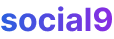Hey everyone, you know WordPress, right? Some of you probably have clients using it, others are bloggers, and maybe some of you just clicked the title 'cause you're looking for some good, solid info that's actually useful. I'm one of those folks who just likes to learn stuff, so I get it.
WordPress is a pretty big deal, powering a good chunk of the internet – like, over 40% now, which is wild. It's super popular and pretty easy to use.
The whole "need for speed" thing got real serious back in 2010 when Google officially said website speed was a ranking factor. Since then, everyone's been scrambling to make their sites faster.
WordPress is pretty streamlined, but there are definitely ways to tweak it for better speed. Before we dive into the fixes, let's just quickly touch on why speed even matters.
Why Speed Matters for My WordPress Website?
So, how long does your site take to load? Most people, especially those with decent internet, won't stick around for more than a couple of seconds. If your site's slow, they're gone.
Besides keeping visitors from bouncing, speed is also:
- A big deal for seo – helps you rank better.
- Affects how much traffic you get.
- Can seriously annoy people browsing your site.
- Impacts whether people actually buy stuff or sign up.
- Shapes how people see your website.
How to Test a WordPress Site Speed?
There are a couple of ways to check your WordPress site's speed.
Use Website Speed Test Tools
Honestly, most people start here, and for good reason. Online tools are super handy for getting a quick overview and suggestions. They don't care what platform you're using, so they're perfect for WordPress.
Here are some of the best places to check your site's speed:
- Google Page Speed Tool
- GTMetrix
- Pingdom Speed Test Tool (Has 4 test locations)
- Web Page Test (Over 20 test locations)
- Key CDN Speed Test Tool (14 test locations)
Just pop in your site's address, and these tools will give you a breakdown and ideas on how to improve. You can usually download the results too.
Ask People
Sometimes, you just gotta ask. Figure out who your audience is – where they're from, what kind of internet they have. You can check this in your Google Analytics. Once you know your target audience, you can ask friends, followers, or people in relevant online groups to test your site from their location.
If you want to test without online tools, you can ask your helpers to do this:
Use the Command Prompt to check ping time.
Press window+r, type "cmd" and hit enter.
Type ping websitename.com and hit enter.
The time=63ms you see means it took 63 milliseconds for the signal to reach the server from their device. This will change depending on where they are.
Next, ask them to use their browser's console to check the speed.
Press F12 or fn+F12 to open the console.
Make sure "Preserve Log" is checked, then hit ctrl+F5. This forces the website to load fresh from the server, not from the browser's cache. As the site loads, you'll see a bunch of activity in the console.
At the bottom, you'll see the total page size and how long it took to load everything. This is a good way to manually check individual page speeds.
What are the Factors Affecting My WordPress Website Speed?
Lots of things can slow down your WordPress site. The big ones are:
- Your Web Hosting Type
- Where Your Server is Located
- Images on Your Site
- The Theme You're Using
- Http Requests
- Backend Requests
- Plugins
- Not Using Server-Side Compression
How to Speed Up My WordPress Website?
Here are some must-do tips for making your WordPress site faster.
Hosting
There are hosting packages specifically for WordPress. A lot of people just go with shared hosting, but you might want to look into WordPress dedicated hosting. You can pick one based on how many installs you need, your monthly visits, and how much space you need. This can really cut down on the need for hosting optimizations.
If you're sticking with shared hosting, pick a good provider. They might cost a bit more, but your site's performance will thank you. Some reputable ones include:
For really big sites, like news portals or major websites, dedicated hosting is the way to go.
Plugins
Plugins can be sneaky speed killers. They're great for adding features, but some use up way too many server resources, which slows things down.
Instead of adding a plugin for every little thing, try to do some customizations manually. For example, if you need to add Google Tag Manager code, just edit your header.php file directly instead of using a plugin.
Some plugins are built to be fast and lightweight for WordPress. You can also use a plugin like plugin performance profiler to find out which plugins are causing problems.
Images
We often don't think about image sizes when building a site. Big images take forever to load, hurting your site's performance.
You can optimize images in a couple of ways. Either compress them using software like Caesium before uploading, or use an image compression plugin like WP Smush, EWWW Image Optimizer, or Kraken.io Image Optimizer. These plugins compress images as you upload them or can compress existing ones.
Quick Tip: If you know the exact size an image needs to be, resize it before uploading. It saves space and speeds things up.
Caching
Caching is basically your browser storing temporary copies of website files (like images and CSS) so it doesn't have to download them every time you visit. Enabling caching in WordPress means these static files are saved in the browser's cache. When someone revisits your site from the same browser and device, those files are served from the cache, reducing server requests, saving bandwidth, and speeding up access time.
You can use a plugin like W3 Cache plugin for caching. But if you want to do it the more technical way and save on memory used by plugins, you can enable browser caching manually. Add this code to your .htaccess file:
<IfModule mod_expires.c>
ExpiresActive On
ExpiresByType image/jpg "access plus 1 year"
ExpiresByType image/jpeg "access plus 1 year"
ExpiresByType image/gif "access plus 1 year"
ExpiresByType image/png "access plus 1 year"
ExpiresByType image/webp "access plus 1 year"
ExpiresByType text/css "access plus 1 month"
ExpiresByType application/javascript "access plus 1 month"
ExpiresByType application/x-javascript "access plus 1 month"
ExpiresByType application/pdf "access plus 1 month"
ExpiresByType image/x-icon "access plus 1 year"
</IfModule>
You can adjust the expiration times based on your site's needs. Just be careful, as this can sometimes conflict with caching plugins, so test it out.
Minify HTML and CSS
Minifying means compressing. Compressing your HTML and CSS files can save a lot of space and speed up loading times. Plugins like Better WordPress Minify and Autoptimize are popular for this. They combine and compress your JS and CSS files, which means fewer requests to the server, making your site faster.
Enable Server-Side Compression
This is often called GZIP compression. Basically, it compresses files like HTML and plain text before sending them to the browser. Smaller files mean faster loading.
There are three main ways to enable GZIP compression for WordPress:
Enable GZIP compression from your server: If you have cPanel access, go to the "Software" tab and select "Optimize Website."
Choose "Compress all content" to enable it, or select "Compress the specific MIME types" if you only want to compress certain file types.
Using a Plugin: If you don't have server access, you can use a GZIP compression plugin like GZIP Ninja Compression.
Using
.htaccess: For those comfortable editing their.htaccessfile, you can add the following lines to manually enable GZIP compression:AddOutputFilterByType DEFLATE application/javascript AddOutputFilterByType DEFLATE application/rss+xml AddOutputFilterByType DEFLATE application/vnd.ms-fontobject AddOutputFilterByType DEFLATE application/x-font AddOutputFilterByType DEFLATE application/x-font-opentype AddOutputFilterByType DEFLATE application/x-font-otf AddOutputFilterByType DEFLATE application/x-font-truetype AddOutputFilterByType DEFLATE application/x-font-ttf AddOutputFilterByType DEFLATE application/x-javascript AddOutputFilterByType DEFLATE application/xhtml+xml AddOutputFilterByType DEFLATE application/xml AddOutputFilterByType DEFLATE font/opentype AddOutputFilterByType DEFLATE font/otf AddOutputFilterByType DEFLATE font/ttf AddOutputFilterByType DEFLATE image/svg+xml AddOutputFilterByType DEFLATE image/x-icon AddOutputFilterByType DEFLATE text/css AddOutputFilterByType DEFLATE text/html AddOutputFilterByType DEFLATE text/javascript AddOutputFilterByType DEFLATE text/plain
Use a CDN
Content Delivery Networks (CDNs) help deliver your site's static files (like images, CSS, and JavaScript) faster by serving them from servers located closer to your visitors. This makes your website feel much quicker. CDNs have a network of servers all over the world, so the closer the server is to the visitor, the faster the content gets delivered.
Here are some popular CDN providers that work well with WordPress:
- Cloudflare (Has a free plan)
- MaxCDN
- Akamai
- Fastly
These are some solid ways to optimize your WordPress website and make it compete with the faster sites out there.
Before we wrap up, here are a few more optimization tips to keep in mind for your WordPress site.
Top WordPress Optimization Tips to Keep in Mind
Don't Use Full Posts
Instead of showing entire blog posts on your blog page, use excerpts. It loads much faster.
Pagination
If a post is really long, break it up into multiple pages using pagination.
Lazy Load
Use a lazy load plugin. This makes images only load when they become visible in the user's viewport. It saves a lot of time when loading content initially.
Disable Hotlinking and Leeching of Content
To save bandwidth, some people link to your images directly from their own sites. This uses your server's resources. The more people do it, the slower your site gets.
This code snippet in your .htaccess file can help prevent hotlinking while still allowing images to show up on your site and in search results.
RewriteEngine on
RewriteCond %{HTTP_REFERER} !^$
RewriteCond %{HTTP_REFERER} !^http(s)?://(www\.)?yourwebsite.com [NC]
RewriteRule \.(jpg|jpeg|png|gif)$ - [F]
Cleanup Database
Use a plugin like WP-Sweep to remove old, unnecessary data like spam comments, post revisions, and other transient data. These things build up over time and make your database larger, which can slow down database queries. Removing this junk can give your site a minor performance boost.
Implement these changes, and you'll have a blazing fast WordPress website. If you found this post helpful, please share it around!