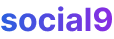How to completely customize your WordPress dashboard for admin and users.
If you're using WordPress for your blog, website, forum, or even e-commerce, customizing the admin dashboard is a pretty big deal. It's not just about making things look pretty, it's about making your life easier and your site work better for you.
Why bother customizing? Well, a few reasons come to mind:
- You can make it super professional for clients before you hand over the keys.
- It makes finding stuff way quicker, boosting your productivity.
- It helps create a consistent "feel" for your whole customized website, right in the backend.
- You can tailor it for different user roles, so everyone sees what they need and nothing they don't.
- And of course, for complete personalization – making it truly yours.
If you've poured a lot of effort into building your WordPress site, a little extra polish on the admin side will definitely pay off.
How to Tweak Your WordPress Admin?
To really transform your WordPress dashboard into something unique and white-labeled, you'll need some plugins. These tools can make your dashboard look completely customizable.
Login Customizer
The login page is where it all starts, right? The default WordPress login is pretty basic – a logo, some fields, a button, and a link back to WordPress.org.
Tesla Login Customizer is a free plugin that helps you jazz up your login page. It even comes with some pre-designed templates to pick from. You can:
- Mess with font sizes and colors.
- Pop in your own logo.
- Change background colors or images.
- Add CAPTCHA for extra security.
Those templates are a super quick way to get an attractive login page. A really cool feature this plugin offers is redirecting users to any page after they log in, but heads up – that's a premium feature.
And yeah, you can redirect users after they log in, which is a pretty powerful thing that's usually tucked away behind paid plugins.
Admin Theme
Think of an admin theme like your WordPress theme, but for the backend. It's all about creating a completely white-labeled dashboard. By customizing it, you can organize your admin area to be way more productive, moving around or ditching elements you rarely use.
WPShapere is a full-on WordPress admin dashboard theme that lets you change the entire look of the default WordPress admin to a custom, white-labeled theme.
It's got some awesome features:
- Tons of color options plus 16 pre-made Pro themes.
- White Label Branding.
- You can hide, rename, and sort admin menu items.
- It has "Privilege Users" who can access all menu items – basically, you can define who sees what.
- Manage and create your own custom dashboard widgets.
- Hide widgets you don't want cluttering things up.
- Manage Admin Bar elements.
- Add custom links to the admin bar.
- White Label Emails.
- Works with Multi-site Networks – global or individual blog options.
- Add custom CSS for login and admin pages.
You can do all this without touching any code. It's not free though; you can buy it on CodeCanyon. If you're looking for a free alternative, White Label CMS offers some similar stuff.
Some of its features include:
- Adding a custom logo to the header, footer, and login page.
- Adding custom dashboard widgets.
- Rearranging or hiding menu items for specific user roles.
- Showing different dashboard layouts for users with different roles.
User Roles
Figuring out who gets access to what is another common challenge. Users should only see the things they actually need to work with.
Adminimize is one of those plugins that lets you hide things based on user roles. It really cleans up the admin menu, especially for sites with multiple authors.
Its features include:
- You can turn on or off pretty much any part of the menu and sub-menu.
- Meta fields can be managed separately for posts and pages.
- Certain parts of the write menu can be disabled for admins and users.
- The backend header can be minimized and optimized for each user.
Custom Columns
Custom Columns lets you add custom columns to your post and page listings, and more. There are over 120 columns to choose from for your posts and pages in the dashboard. This plugin can show all sorts of columns, like a featured image column, and they're sortable too. It works with all content types and plays nicely with tons of plugins, including Advanced Custom Fields and WooCommerce.
For example, with WooCommerce integration, you could add columns to your product list showing things like current stock levels, sale prices, or even the number of units sold directly in the dashboard, making inventory management a breeze. If you use Advanced Custom Fields, you could display custom fields like a "Project Deadline" or "Client Name" right in your post list, helping you quickly sort and manage your content.
Minimalist Dashboard
For sites where you don't need a ton of customization, a minimalist dashboard can be a real time-saver. The default WordPress dashboard can get a bit cluttered. Custom Dashboard Widgets helps by letting you show only the essential dashboard elements, replacing the standard home page widgets with simpler versions.
Each widget has an icon and a label, and you can choose to show or hide them based on a user's role. You can also add your own custom links. This means, for example, a content editor might only see widgets for "New Posts" and "Media Uploads," while an administrator sees everything, including site health and plugin updates.
User Edit History
It's a huge plus to have a live track of changes made by users. Simple History is a plugin that adds a widget to your dashboard homepage. It shows you who recently added or updated posts, when a widget was added or removed, or even if an image was uploaded to the Media Gallery.
It can track changes on:
- Posts and pages: See who added, updated, or deleted a post or page.
- Attachments: See who added, updated, or deleted an attachment.
- Taxonomies (Custom taxonomies, categories, tags): See who added, updated, or deleted a taxonomy.
- Comments: See who edited, approved, or removed a comment.
- Widgets: Get info when someone adds, updates, or removes a widget in a sidebar.
- Plugins: Track activation and deactivation.
- User profiles: Info about added, updated, or removed users.
- User logins: See when a user logs in and out. You can also see failed login attempts – a good way to catch brute-force attacks.
- Failed user logins: See when someone tried to log in but failed. The log will include the IP address of the potential hacker.
- Menu edits.
- Option screens: View details about changes made in different settings sections of WordPress. Things like changes to the site title and permalink structure will be logged.
These admin customizations can be done one by one, as needed. Some plugins can completely change your whole admin dashboard, while others just add specific features.
Wrapping Up Things
If you're building sites for clients, white labeling is definitely something to consider. For your own website, customizing your dashboard to highlight things you use all the time – like a daily sales report or a quick "add post" button – can really boost efficiency and productivity. For instance, if you run an e-commerce store, you might want a prominent widget on your dashboard showing "Today's Orders" or "Low Stock Items" so you can manage things at a glance without digging through menus.
Got any thoughts or questions? Drop a comment below and let's get a chat going.
Photo by Fikret tozak on Unsplash