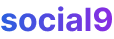How to completely customize your WordPress dashboard for admin and users
If you're using WordPress for your blog, website, forum, or e-commerce needs, customizing the admin dashboard is a pretty big deal.
There's a few reasons why you'd want to tweak the WordPress dashboard. (Customizing the WordPress Dashboard: Better UX for ...)
- You can set it up for a client before you hand it over.
- It makes it easier to get to stuff, which means you can get more done. (10 Ways Data Dashboards Increase Business Efficiency)
- It helps your site feel more custom, you know?
- You can set it up differently for different user types.
- And, you know, just make it totally yours.
Customizing the admin dashboard lets you make it your own, and that's good for you and your clients. (Customize WordPress Dashboard For Clients (Using ANY ...) Like, you can make it simpler so it's not so confusing. Plus, if you clear up stuff that might trip them up, it actually helps you be more productive too.
If you've put a lot of work into your WordPress site, a little extra effort on the backend can really pay off.
How to customize WordPress admin
You'll need plugins to really change up the WordPress dashboard and make it look like your own branded thing. Plugins like dashboard customizers and white-labeling tools can totally transform the look.
1- Login Customizer - Add Logo, Background image
The login page is where it all starts, right? The default WordPress login page has that big WordPress logo, fields for your username and password, a login button, and a link back to WordPress.org.
LoginPress is a handy plugin for WordPress that lets you customize your login page down to the smallest detail. Seriously, from colors and images to the text—it's all there for you to play with. You can add your logo, create a cool background, and even set the exact error messages your users see.
Instead of a bland login page, your website's branding can shine through. It'll feel like the page was built from scratch. Yeah, LoginPress is that powerful and flexible.
And the best part? You can see your changes right away. This makes it super quick to get things done while still looking professional. Oh, and your design will work on any device, be compatible with all browsers, and won't slow down your site.
Features
- Logo: You can change the login logo (image, width, height, padding, URL, and Title).
- Background: Customize the background with an image or color. Set its position, size, and repeat.
- Login Form: Even the login form can be customized (image or color, width, height, padding, and border). Plus, you can tweak the input text fields (width, margin, text color, label color, and background color).
- Forget Form: You can change the background or color of the forget form here.
- Button: Set the color of your button using the WYSIWYG editor.
- Error Messages: This is a big one. You can change the error messages from LoginPress → Error Messages.
- Welcome Messages: Just like error messages, you can customize welcome messages from LoginPress → Welcome Messages.
- Form Footer: This is what shows up after the login button. You can customize the footer (text, display, text color, text hover color, and text size). You can also customize the page footer text here.
2- Admin Theme- Customizes WordPress dashboard and creating a complete white labeled dashboard
Just like a WordPress theme for your site, an admin theme customizes the WordPress dashboard, creating a fully white-labeled experience. By customizing the dashboard, you can organize your admin area to be more productive, rearranging and removing things you don't use.
WPShapere is a complete WordPress admin dashboard theme that lets you change the entire look of the default WordPress admin theme to a custom white-labeled one.
It's got some cool features:
- Unlimited color options + 16 pre-made Pro themes.
- White Label Branding.
- Hide, rename, and sort admin menu items.
- It lets you define "Privilege Users" who can see all menu items.
- Manage and create custom dashboard widgets.
- Hide widgets you don't want on the dashboard.
- Manage Admin Bar elements.
- Add custom links to the admin bar.
- White Label Emails.
- Multi-site Network Support — global or individual blog options.
- Add custom css styles for login and admin pages.
You can do all this without touching any code. It's not free though, you can buy it on CodeCanyon.
As an alternative, you could try White Label CMS, which is free and has some similar features.
Some of its features include:
- Add a custom logo to the header, footer, and login page.
- Add custom dashboard widgets.
- Rearrange or hide menu items for specific user roles.
- Show different dashboard layouts for users with different roles.
3- User Roles- Assign and limit the access of users
Deciding who gets to see and do what is another challenge. Users should only see the things they're supposed to have access to.
Adminimize is one of those plugins that lets you hide things based on user roles. It cleans up the admin menu nicely and works well for sites with multiple authors. Its features include:
- Turn on/off every part of the menu and sub-menu.
- Meta fields can be managed separately for posts and pages.
- Certain parts of the write menu can be turned off for admins and users.
The header of the backend can be made smaller and optimized for each user.
4- Custom Columns- Organize, find and update WordPress content in seconds with Admin Columns.
Custom Columns lets you add custom columns to your page/post listings and more. There are over 120 columns to choose from to show in your posts and pages dashboard. This plugin displays various columns like a featured image column, with sorting capabilities.
It works with all content types and can integrate with tons of plugins, including Advanced Custom Fields and WooCommerce.
Features
- Display relevant content
- Sort and Filter content
- Find content quickly
- Edit content directly (you can often do this inline right in the column)
- Bulk Edit content directly (again, often inline or through a quick action)
- Export content (usually in CSV format)
5- Minimalist Dashboard- Hide all default dashboard widgets and add a custom one that show a quick access
For sites where you don't need a ton of customization, a minimalist dashboard can save you time. The WordPress dashboard can get a bit cluttered. Custom Dashboard Widgets helps by letting you replace all the standard homepage widgets with simpler ones, showing only what you really need.
Each widget, consisting of an icon and label, can be shown or hidden based on a user's role. You can also add your own custom links. To set this up, you typically go into the plugin's settings and select which widgets to show or hide for each user role.
6- User Edit History- Simple History shows recent changes made within WordPress
It's a good idea to keep track of what users are doing. Simple History adds a widget to your dashboard homepage that shows who recently added or updated posts, when a widget was added or removed, or even when an image was uploaded to the Media Gallery.
It can track changes to:
- Posts and pages
- See who added, updated, or deleted a post or page
- Attachments
- See who added, updated, or deleted an attachment
- Taxonomies (Custom taxonomies, categories, tags)
- See who added, updated, or deleted a taxonomy
- Comments
- See who edited, approved, or removed a comment
- Widgets
- Get info when someone adds, updates, or removes a widget in a sidebar
- Plugins
- Activation and deactivation
- User profiles
- Info about added, updated, or removed users
- User logins
- See when a user logs in & out. Also, see when a user fails to log in (this is a good way to catch brute-force login attempts because you can spot suspicious patterns of failed logins).
- Failed user logins
- See when someone tried to log in but failed. The log will include the ip address of the potential hacker.
- Menu edits
- Option screens
- View details about changes made in different WordPress settings sections. Things like changes to the site title and permalink structure are logged. This is important for security, troubleshooting, and auditing your site's changes.
These admin customizations can be done one by one as needed. Some plugins can completely change your whole admin dashboard, while others just add specific features. For example, plugins like WPShapere aim for a complete transformation, while Adminimize focuses on specific role-based permissions.
Wrapping Up Things
If you're building sites for clients, you should definitely think about white labeling. If it's your own site, consider customizing your dashboard with the things you use most often, like daily sales reports or quick post additions—it really boosts efficiency and productivity.
Got any ideas or questions? Drop a comment below and let's get a chat going.