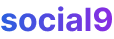Adding Social9 Widgets On Wordpress Website In Just 3 Steps
Applying Social9 widget at Wordpress website is pretty easy. Social9 can be added to most wordpress websites. Here's how.
1- Add the Social9 Snippet
You need to add a snippet to your theme's functions.php file. This file is usually located at wp-content/themes/YOUR_ACTIVATED_THEME_DIR.
Here's the code snippet you need to add:
<?php
// Add Social9 snippet
function add_social9_snippet() {
?>
<!-- Paste your Social9 tracking code here -->
<?php
}
add_action('wp_head', 'add_social9_snippet');
?>
Add this code to the beginning of your functions.php file, right after the opening <?php tag if it exists, or just paste it in if the file is empty.
Apply Inline Buttons Before Article
To have the inline buttons appear before your article content, add the following code to your functions.php file. This code hooks into WordPress's content filter to add the buttons.
<?php
// Add Social9 inline buttons before article
function social9_inline_buttons_before_post_content( $content ) {
// Replace 'YOUR_SOCIAL9_INLINE_BUTTON_CODE_BEFORE' with your actual Social9 inline button code for before
$inline_buttons_code = '<div>YOUR_SOCIAL9_INLINE_BUTTON_CODE_BEFORE</div>';
return $inline_buttons_code . $content;
}
add_filter( 'the_content', 'social9_inline_buttons_before_post_content' );
?>
Place this snippet in your functions.php file, ideally at the end, but make sure it's within the <?php ?> tags.
Apply Inline Buttons After Article
If you want the inline buttons to show up after your article content, use this code. It works similarly to the "before" code but appends the buttons at the end.
<?php
// Add Social9 inline buttons after article
function social9_inline_buttons_after_post_content( $content ) {
// Replace 'YOUR_SOCIAL9_INLINE_BUTTON_CODE_AFTER' with your actual Social9 inline button code for after
$inline_buttons_code = '<div>YOUR_SOCIAL9_INLINE_BUTTON_CODE_AFTER</div>';
return $content . $inline_buttons_code;
}
add_filter( 'the_content', 'social9_inline_buttons_after_post_content' );
?>
Again, add this snippet to your functions.php file, ensuring it's correctly enclosed within <?php ?> tags.
2- Save the File
After you've added the code, make sure to save your functions.php file.
3- Configure the Widget at Social9.com
Head over to Social9.com to configure your widget. You can adjust things like branding and styling there to match your site's look.
CONGRATS! Your Social9 Share Button is now live on your WordPress site :)